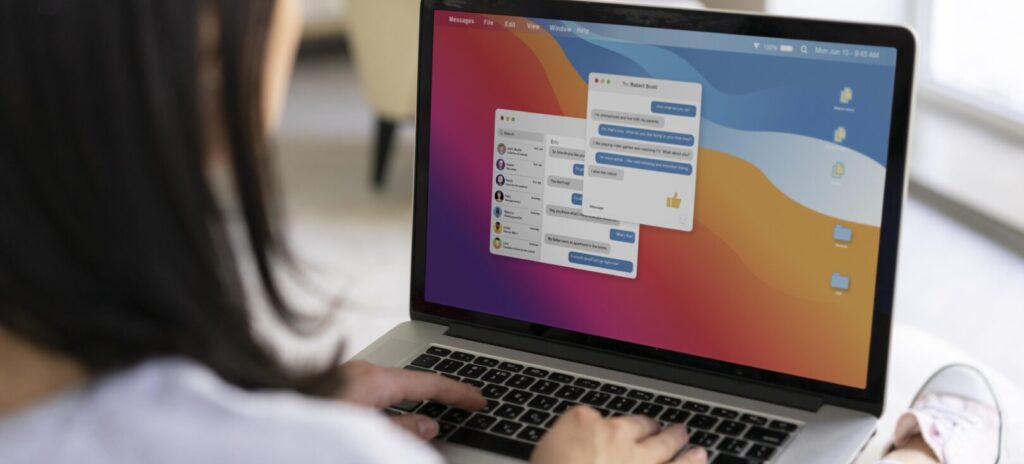How to Delete Messages on MacBook: A Simple Guide
You can conveniently handle text messages, share links, and send videos and photos to phone contacts from your Mac. But how do you delete messages on MacBook? This blog post will guide you through the whole process. Keep reading to learn more.
Why Delete Messages on MacBook
Mac’s Messages are a convenient way of communicating with friends and family, especially since it syncs all your data in all Apple devices. Deleting messages on MacBook is a smart way of clearing up space if you receive lots of messages and attachments daily, and it also minimizes potential privacy risks. To delete messages on your Mac, follow the steps below and choose the method that works best for you.
How to delete a single message on MacBook
Open the Messages app, navigate to the conversation, and right-click the specific message.
You’ll see an option to “Delete”. Click it, and confirm. That message is now gone, but the rest of the conversation remains intact.
How to delete a conversation on MacBook
In the Messages app, you’ll see a list of all your conversations on the left-hand side.
Right-click on the conversation you want to delete, then select “Delete Conversation.”
Confirm it, and the entire history for that contact disappears from your MacBook.
How to Automatically Delete Old Messages on MacBook
Go to Messages > Settings, then click on the General tab.
Under Keep Messages, you can choose to keep them for 30 days, 1 year, or forever.
Selecting 30 Days will automatically remove messages older than a month.
How to delete attachments from Messages on MacBook
Go to Finder, press Command + Shift + G.
A window will appear on your screen, type ~/Library/Messages/Attachments and press Enter.
Remove the files and folders in the Attachments folder.
Don’t forget to also empty the Trash.
Conclusion
Knowing how to delete messages on MacBook can help you maintain a cleaner and faster device. For whatever reason you’re looking to delete messages, hopefully you found those tips useful. For more tips on optimizing your computer’s performance, check out our blog posts.
You may also be interested in: